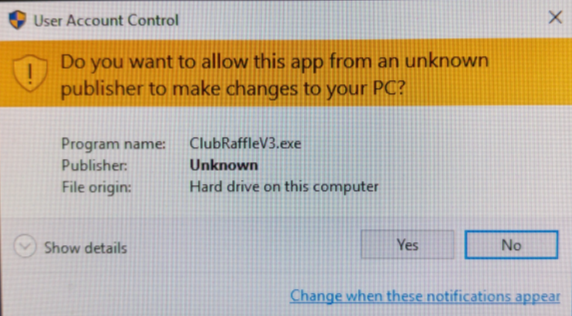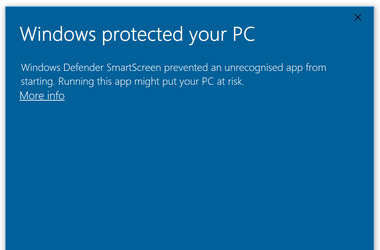|
|
User Account Control & Windows SmartScreenThe first stage of installation is to download the Setup file from the web and either run it directly or save it to your hard disk and execute it. At the start of the installation you will receive a User Account Control warning, and or Windows SmartScreen warning. This is not uncommon and yes the software will make changes to your PC. WHY? To enable software to be "known" requires a code signing certificate, the global organisations that control the issuance of these certificates do not have any pricing models that support us small independent software developers. While I hope this will change the only viable option for most independent developers is to not sign their code. For your protection the only place to download my software is either my website (that does have an SSL certificate thanks to LetsEncrypt who provide free certificates) or from download.cnet.com. Publisher is Unknown as I am not a registered Publisher. With the Windows protected your PC screen if you select "More Info" you will be able to continue to install Club Raffle. Club Raffle will install the program files into your C:\Program Files (x86)\Club Raffle V3\ folder. The installation will also create a folder in your My Documents called Club Raffle. In this location it will store the audit file and your draw reports. The install will also create four string value entries in your Windows Registry in: HKEY_LOCAL_MACHINE\SOFTWARE\WOW6432Node\Pragmatic Applications\Club Raffle V3 These are firstrun, key, register & version. When you start the Club Raffle software it will look into the Windows Registry to find these values and if they are not found it will refuse to start. If you have any issues related to this you need to ensure your Virus protection allows the creation of the registry entries and that you have admin privileges for your PC during the install. |
Next you will be presented with a series of questions by the Setup process ... (Detailed here are screens specific to V3 however V3.1 will install in a very similar way.)
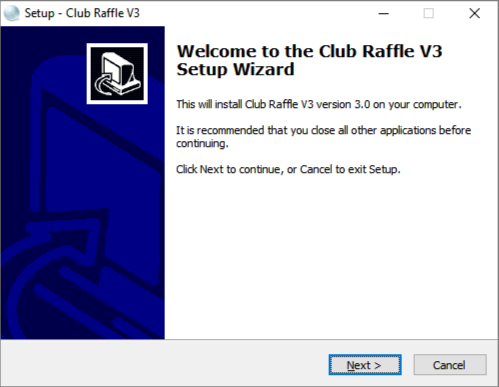 After confirming the required .NET is installed on your PC the first screen of the installation process is shown. Press Next to continue the installation. After confirming the required .NET is installed on your PC the first screen of the installation process is shown. Press Next to continue the installation.
|
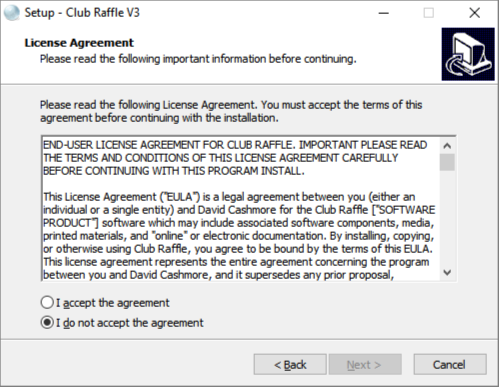 You will then be prompted to accept the terms of the License Agreement. This is a standard software agreement that you need to choose to accept and then press Next again. You will then be prompted to accept the terms of the License Agreement. This is a standard software agreement that you need to choose to accept and then press Next again.
|
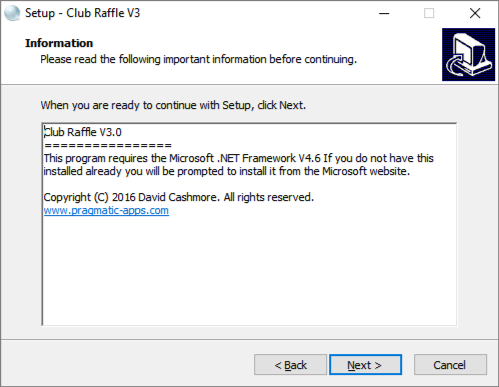 The next screen is a reminder that Club Raffle requires that you have Microsoft .NET V4.6 installed on your computer before it will run. The setup program will have prompted you previously during setup if it was missing. If you ignored it before you will need to restart Club Raffle setup after .NET has been installed. The next screen is a reminder that Club Raffle requires that you have Microsoft .NET V4.6 installed on your computer before it will run. The setup program will have prompted you previously during setup if it was missing. If you ignored it before you will need to restart Club Raffle setup after .NET has been installed.
|
||
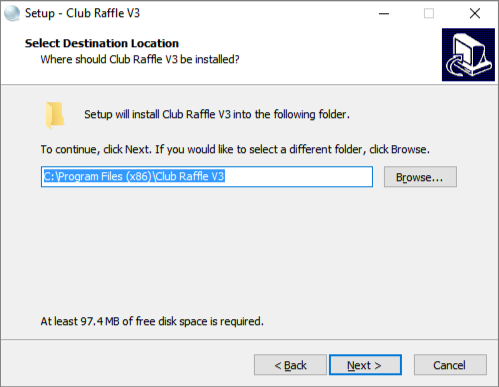 Next either accept the default installation directory or specify an alternative and press Next. Next either accept the default installation directory or specify an alternative and press Next.
|
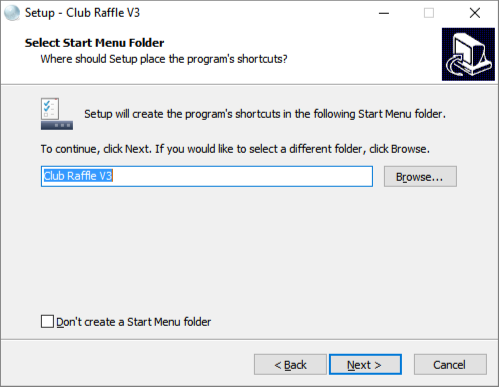 Type a name for your Start menu item, accept the default or check the box to not create a Start menu item and press Next. Type a name for your Start menu item, accept the default or check the box to not create a Start menu item and press Next.
|
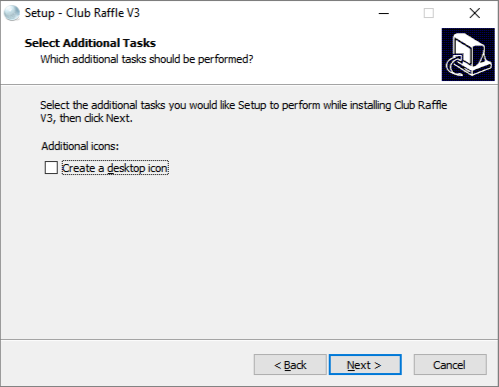 If you would like a shortcut placed on your desktop select the checkbox otherwise just press Next. If you would like a shortcut placed on your desktop select the checkbox otherwise just press Next.
|
||
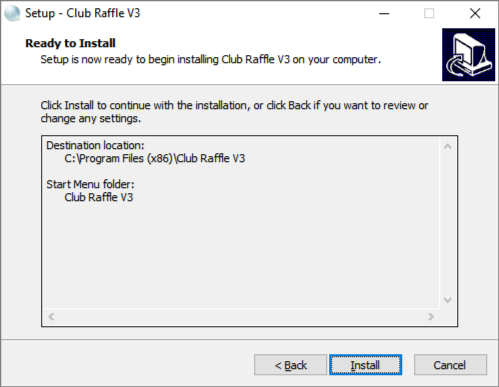 Everything is now set, it's time to install Club Raffle onto your computer, press Install. Everything is now set, it's time to install Club Raffle onto your computer, press Install.
|
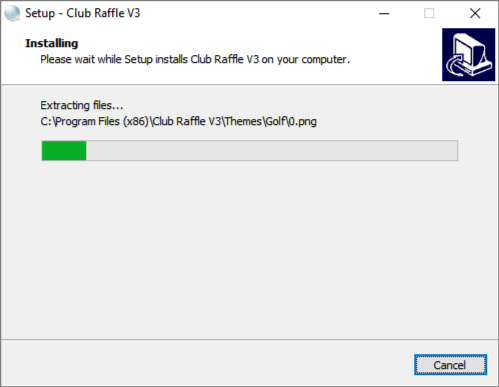 The installation progress bar will indicate the status of the installation, which should take only a minute or so. The installation progress bar will indicate the status of the installation, which should take only a minute or so.
|
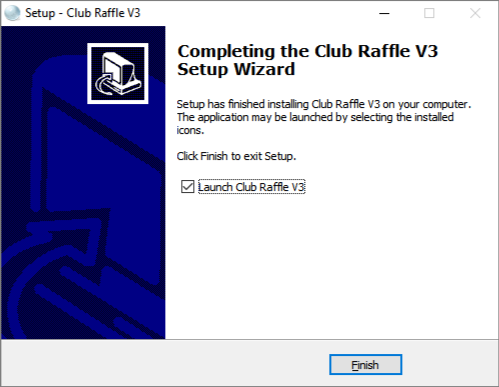 When the installation is complete you can choose to run Club Raffle now and press Finish. When the installation is complete you can choose to run Club Raffle now and press Finish.
|

|
First Use RegistrationThe first time you install Club Raffle it will request some basic information, this is stored for later registration (if needed) and if you agree provides me some feedback on where my software is being used. You are not required to enter any information however I do find the information useful. I do not use the information to send any spam email. The only time I will send you an email is if you ask me a question. The most useful item for me is how you heard about Club Raffle, so if you prefer not to provide your personal information please consider at least selecting the entry that best describes how you found out about Club Raffle. |
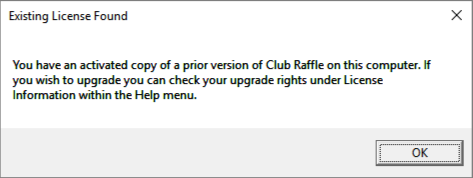
|
Do you have an existing Club Raffle Registration?For existing users upgrading to V3 you will be prompted if the installation finds an existing activated copy of Club Raffle. |
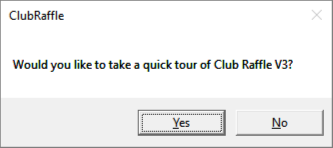
|
Would you like to take a quick tour?You may choose to take a quick tour of Club Raffle V3. If you are new to Club Raffle V3 I highly recommend you take the tour, it only takes a couple of minutes and will highlight the various menus available. |
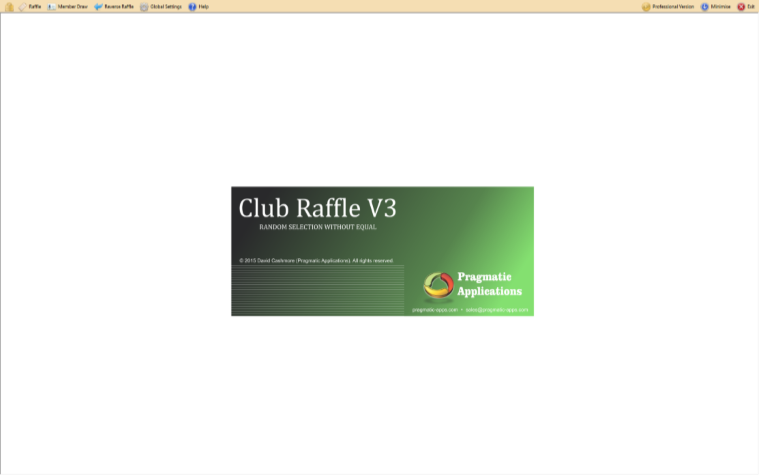
|
The Club Raffle Welcome ScreenThe default screen on opening Club Raffle will show menu options on the top row and the Club Raffle logo centre screen. In the professional version you may change this image to any image of your choosing.
On the top right you have the Registration menu where you can access the menu items to activate your software for the Professional version if you have purchased an activation key. |

|
Club Raffle Main MenuThe main menu provides access to each type of random draw along with access to the Global Settings menu where you setup your preferences for Club Raffle. The padlock on the far left is used to hide and unhide the menu, if hidden move your mouse to the top of the screen and the menu will appear. |
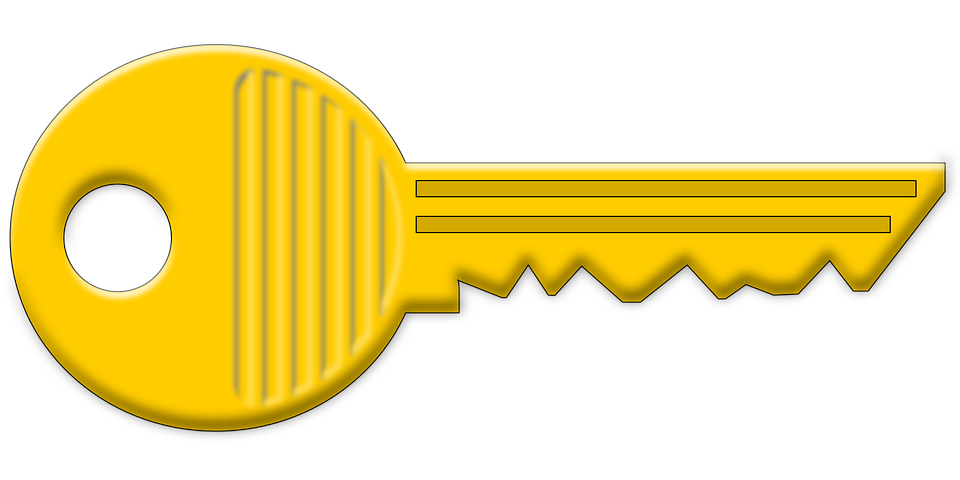
|
<< Previous Article .......... Next Article >> | 
|