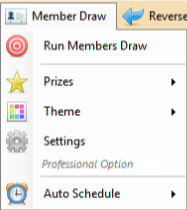 |
Members Draw Menu ItemsThe "Run Members Draw" menu item is not active by default. When you have completed the required settings the menu item will be available to select. To enable a Members Draw you must select a Prize List, you may need to create a Prize List in Global Settings if you have not created it already. Choose your Theme from the Theme menu. Complete the Settings for your Members draw, including available entries for the draw. Once these are validated and saved the "Run Members Draw" menu item will turn red and be available to select. The Auto Schedule allows you to schedule upto 3 regular draws to activate and run automatically. |
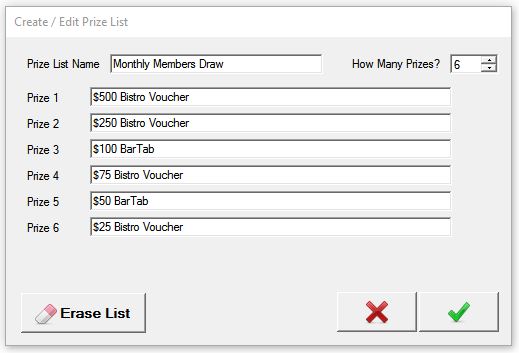
Set your Members Draw Prize ListIf you have not created a Prize List for this draw, go into Global Settings, select Prize List and create a new Prize List. More |
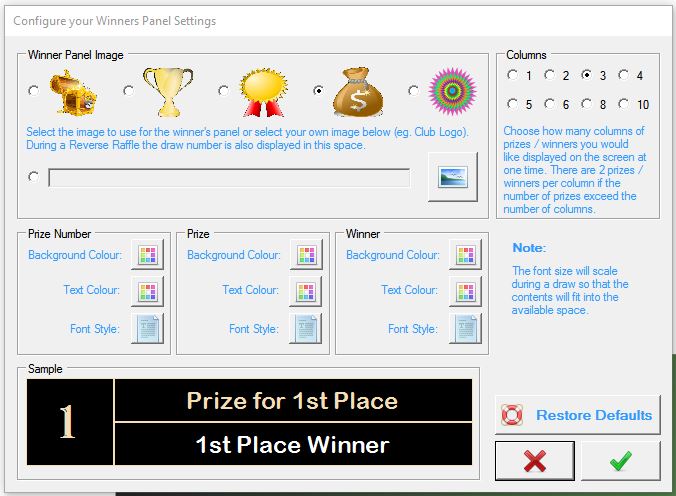
Setup your Winner PanelIf you would like to change the Winners display, go to Global Settings and setup the Winners Panel so that it caters for your preferences. More |
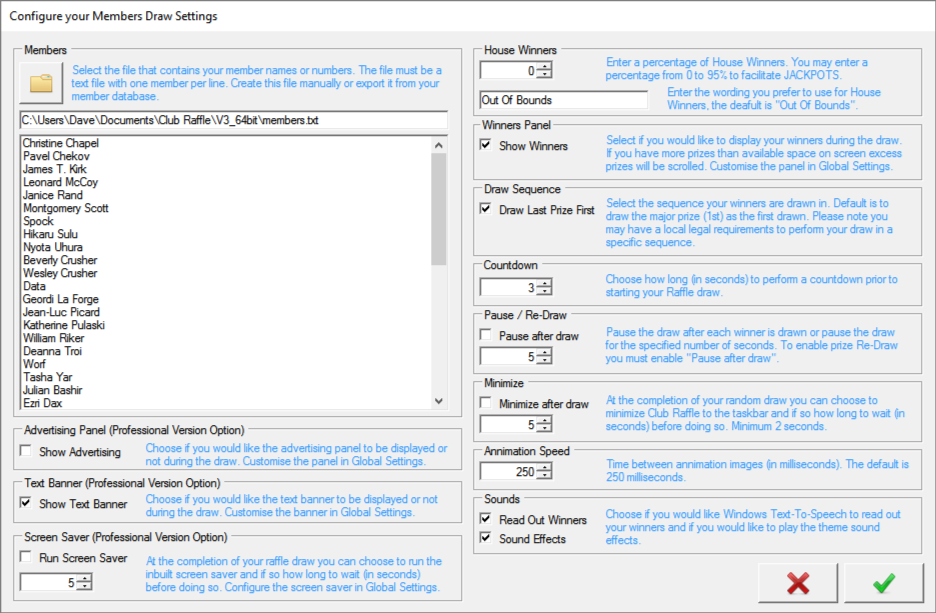
Members Draw SettingsA Club Raffle members draw uses a text file to load your member names or any unique identification. You must create this file before running your Members Draw. The text file does not need to have any specific structure, it only requires that each entry is contained on a single line within the file. You may extract this from your member database or create one in Notepad etc. There is no limit to the number of entries you may have in your member file, it is only limited by your computer resources. Please test before going live with an audience. Choose if you would like the Advertising panel to be displayed or not. Setup your panel in Global Settings. Choose if you would like the Text Banner to be displayed during the draw or not. Setup your banner in Global Settings. Choose if you would like the Screen Saver to activate after the draw is complete, if so specify how long after the draw has completed before the screen saver kicks in. A Club Raffle Members Draw allows you to specify a percentage of House Winners. You would use house winners to facilitate jackpots. For example if you would like a 10% chance that nobody will win your prize you would enter 10 into the House Winners field. In this case the probability that no valid member name will be drawn is 1 in 10 or 10% or the time. Choose to display the winners panel or not. Setup your Winners panel in Global Settings. Choose your draw sequence. Club Raffle will allow you to draw your 1st prize first or last. Set the number of seconds you would like to countdown prior to the draw commencing. Choose if you would like to pause the draw after each winner is drawn or specify the number of seconds to wait before the next winner is drawn. If you would like to be able to redraw a winner (for example if the prize is declined or not to be awarded for some reason) you must set Club Raffle to pause after each winner is drawn. Choose to minimize the Club Raffle software to the system tray after the draw has been completed or not, and how long to wait before doing so. If you are using the Auto Schedule feature you must ensure Club Raffle continues to run after the draw. If you would like to speed up or slow down the animation you can make adjustments to the animation speed setting. To increase the speed of the animation you enter a lower number, you can slow down the animation by increasing the number. The animation speed is also dependant on your computer's processing power so your results may vary. Choose if you would like Club Raffle to read out the winners.Club Raffle will use the Microsoft Text-To-Speech technology to read out the winners and based on your Windows settings you may get different results. Finally choose if you would like the sound effects to be played during the animation. |
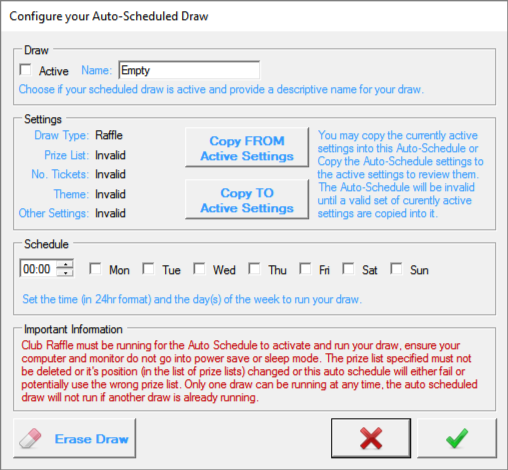
Auto ScheduleThe auto schedule allows you to setup a random draw ahead of time so you can "set and forget". To setup an Auto Scheduled draw you setup the random draw like you would normally (as above) then go into the Auto Schedule menu and create an item. In the Auto Schedule item give it a name and press the "Copy From" button to copy your current settings into the Auto Schedule item. Within the Settings group Club Raffle will indicate if your settings are valid or invalid. If any setting is invalid you will not be able to mark this Auto Schedule as Active. Then select the time and day(s) of the week you would like the random draw to occur. If you have an existing Auto Schedule draw setup but want to check it's setting you can use the "Copy To" button to copy the settings into the currently active settings then using the other menu items check what has been set. When you have all your settings valid and you have specified when the Auto Schedule is to occur you may mark this Auto Schedule as Active and save it. Please read and understand the important information regarding Auto Scheduled draws. For Club Raffle to activate the scheduled draw the Club Raffle software must be running on your computer and your computer must not be in Sleep mode. |
 |
<< Previous Article .......... Next Article >> | 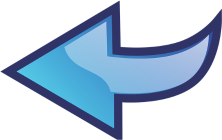 |
