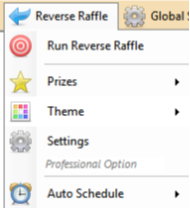
|
Reverse Raffle Menu ItemsThe "Run Reverse Raffle" menu item is not active by default. When you have completed the required settings the menu item will be available to select. To enable a Reverse Raffle Draw you must select a Prize List, you may need to create a Prize List in Global Settings if you have not created it already. Choose your Theme from the Theme menu. Complete the Settings for your Reverse Raffle draw, including available tickets or entries for the draw. Once these are validated and saved the "Run Reverse Raffle Draw" menu item will turn red and be available to select. The Auto Schedule allows you to schedule upto 3 regular draws to activate and run automatically. |
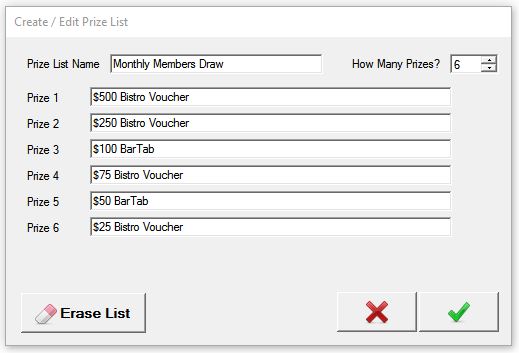
Set your Reverse Raffle Prize ListIf you have not created a Prize List for this draw, go into Global Settings, select Prize List and create a new Prize List. More |
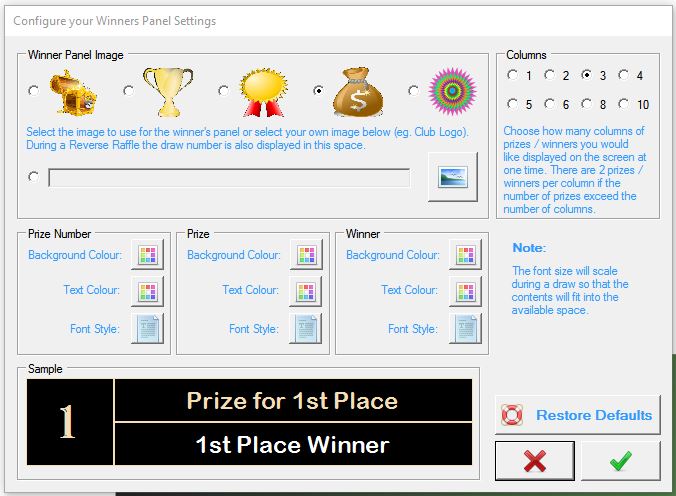
Setup your Winner PanelIf you would like to change the Winners display, go to Global Settings and setup the Winners Panel so that it caters for your preferences. More |
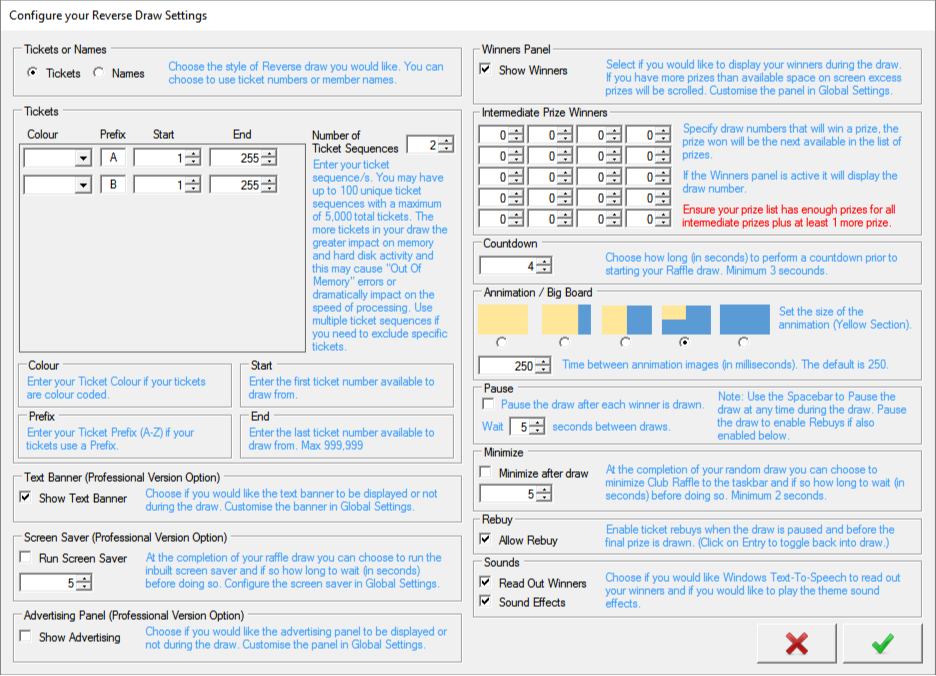
Reverse Raffle SettingsA Club Raffle Reverse Raffle draw permits use of Tickets (the same as a Raffle draw) or Names (the same as a Members draw). Select the type of Reverse Raffle draw you would like. If you select Ticket than the Tickets window section will permit entry of your tickets. If you select Names then you will be able to load your name file. For more information on how to define your tickets see the Raffle draw help, and for more help with how to setup a text file for a name draw see the Member draw help. There is a limit of 5,000 entries in a Club Raffle Reverse Raffle draw. However since a reverse raffle shows all entries on a Big Board if you have long ticket numbers or long names they may be hard to read on the Big Board if you have too many entries. The size and resolution of your display equipment will play a significant role in how many entries will be displayed legibly. Please test your draw using your display before going live. Excluding entries in a Reverse Raffle Ticket draw can be achieved in a few different ways. You may need to exclude entries if for example you planned to sell 1,000 tickets yet only sold 900. And since you didn't sell them in sequence you may have gaps. The first method to exclude entries is to create a new Ticket sequence. You may create up to 100 ticket sequences. The second method of excluding entries is to load all your valid tickets into a name file and use the Names draw type. The third method of excluding entries is to use the Rebuy feature. To use this method you must first enable "Rebuy" in the settings. Then you pause the draw (hit the space bar) before the first entry is drawn. When paused you may click on an entry on screen to exclude it from the draw, or click again to include it again. Choose if you would like the Text Banner to be displayed during the draw or not. Setup your banner in Global Settings. Choose if you would like the Screen Saver to activate after the draw is complete, if so specify how long after the draw has completed before the screen saver kicks in. Choose if you would like the Advertising panel to be displayed or not. Setup your panel in Global Settings. Choose to display the winners panel or not. Setup your Winners panel in Global Settings. With a Club Raffle Reverse Raffle draw you have the option to define intermediate prize winners. You may have up to 20 prizes awarded during the draw at a specified point during the draw. You may use this for door prizes or any other reason. You must include these prizes in your prize list, as each prize is awarded it will be the next available prize from the prize list. Therefore you must also ensure you have enough prizes in your prize list to cover all intermediate prizes plus at least 1 more prize for the last drawn entry. Set the number of seconds you would like to countdown prior to the draw commencing. Set the size of the Animation and Big Board. You may choose to have the animation take the entire screen or have no animation at all, the screen area not used by the animation will be used by the Big Board. If you would like to speed up or slow down the animation you can make adjustments to the animation speed setting. To increase the speed of the animation you enter a lower number, you can slow down the animation by increasing the number. The animation speed is also dependant on your computer's processing power so your results may vary. Choose if you would like to pause the draw after each winner is drawn or specify the number of seconds to wait before the next winner is drawn. Choose to minimize the Club Raffle software to the system tray after the draw has been completed or not, and how long to wait before doing so. If you are using the Auto Schedule feature you must ensure Club Raffle continues to run after the draw. Choose if you would like the option to Rebuy tickets during the draw. Choose if you would like Club Raffle to read out the winners.Club Raffle will use the Microsoft Text-To-Speech technology to read out the winners and based on your Windows settings you may get different results. Finally choose if you would like the sound effects to be played during the animation. |
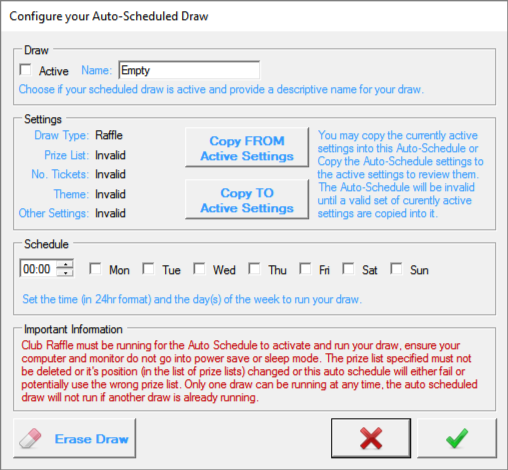
Auto ScheduleThe auto schedule allows you to setup a random draw ahead of time so you can "set and forget". To setup an Auto Scheduled draw you setup the random draw like you would normally (as above) then go into the Auto Schedule menu and create an item. In the Auto Schedule item give it a name and press the "Copy From" button to copy your current settings into the Auto Schedule item. Within the Settings group Club Raffle will indicate if your settings are valid or invalid. If any setting is invalid you will not be able to mark this Auto Schedule as Active. Then select the time and day(s) of the week you would like the random draw to occur. If you have an existing Auto Schedule draw setup but want to check it's setting you can use the "Copy To" button to copy the settings into the currently active settings then using the other menu items check what has been set. When you have all your settings valid and you have specified when the Auto Schedule is to occur you may mark this Auto Schedule as Active and save it. Please read and understand the important information regarding Auto Scheduled draws. For Club Raffle to activate the scheduled draw the Club Raffle software must be running on your computer and your computer must not be in Sleep mode. |
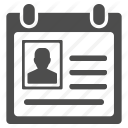
|
<< Previous Article .......... Next Article >> | 
|
